iOS 10 is here! Here is how to update your device and get all those new features!
The first things you'll want to do before updating your iPhone or iPad is to back it up! Why risk losing your data?! Things do sometimes go wrong and you may need to restore your iDevice from a backup. So... BACKUP FIRST!
If you have an iCloud backup that backs up everything, that's great, but if do you have a PC or Mac, I'd still strongly recommend backing up your device in iTunes.
Now, if you've never connected your device to iTunes before, check out this link to the Apple guide on backing up your device, first.
To backup your device and then update to the latest version of iOS, simply:
1. Plug your iPhone or iPad into your computer, then open the iTunes application.
2. Select your iPhone or iPad when it appears in iTunes.
If you want to backup your Health and Activity data, you will need to encrypt your backup.
3. Then, simply click, "Back Up Now" and wait for the backup to complete.
4. Next, you could update your device in iTunes by clicking "Check For Update", or you can eject your device and perform the update over the air!
On your iPhone or iPad, open the 'Setting' app.
Then tap 'General'.
Then 'Software Update', and follow the prompts.
Your device will download the update, then begin to install. Wait for it to complete and then you are all set and will be running the latest version of iOS!
















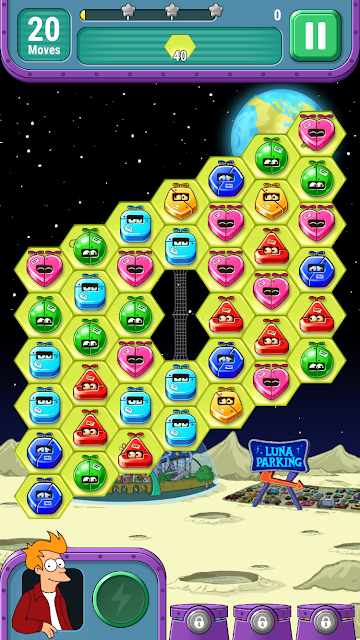





![12 Best Apps For Apple Watch: Essential Apps To Install [Part 1]](https://blogger.googleusercontent.com/img/b/R29vZ2xl/AVvXsEjrCVk1bWpxz38tGFpPMBnMP7KMIgqtsb7Ed6f7KYwyDJOI1c7O35mJ4VV4T1YYlJr5LoYpzxqulbA1SoBTSQ8vIUb4dUBPmkccEgK_6STk-Kzr7qw33ANNDrPeX7K1FqXse8ZiXf949gbg/s72-c/Twitter+Apple+Watch.jpeg)







Follow Us
Were this world an endless plain, and by sailing eastward we could for ever reach new distances