With so many iPhone 7 rumors going around, I thought I'd roundup the best by giving my opinion on what I believe is likely to be true and which rumors are likely to be false!
What makes my opinion worth reading? Well, nothing really. So come back here after the event and make fun of just how wrong I was. Or see how many of my prediction were actually right and how awesome I really am! My guess is, I'll still be more accurate than most Analyst's opinion.
This is a fun game that you can play along with as well in the comments. So let's begin!
iPhone 7 Rumors Roundup:
Alleged working iPhone 7 testing unit reposted on Twitter by Steve Hemmerstoffer, a renowned leaker and the editor of Nowhereelse.fr.
There will be a new iPhone released this September.
LIKELY - Apple has released new iPhone's every year in September for quite some years now.
The next iPhone will be called the iPhone 7.
LIKELY - I think Apple will continue with the naming pattern they have been using, even though the iPhone 7 may not feature much of a redesign, at least until next year, which will be the iPhone's 10th anniversary! What will it be named? iPhone 10? iPhone X? Or just maybe, iPhone?
The iPhone 7 will keep a very similar design to the iPhone 6 and iPhone 6S.
LIKELY - First of all, let's remember something - it's a phone. There's only so much that you can change. The front of the iPhone has looked the same since the original iPhone, despite some minor changes, like the addition of a FaceTime camera, better and bigger screens, and the Touch ID button. Apple likes their minimal designs and they are unlikely to radically change just so it's different. All design changes are for reasons, to make the iPhone better. So, yes, this years design is likely to be more of an evolution of the iPhone 6 design, not a total change. It may seem boring, but hey, you were probably just gonna slap some case on it anyway.
Apple will remove the Headphone-jack on the iPhone 7.
LIKELY - Unfortunately, all signs point to this being a reality. It may frustrate those who have third-party headphones, or use headphones while charging their iPhone, but lets at least hope there is a good reason for the change! If Apple removed the Headphone-jack for no gain to the user, then by all means be mad.
The iPhone 7 will feature Stereo Speakers.
UNLIKELY - There's isn't even much of a benefit of having two speakers that close to each other. It would be a waste to replace the Headphone-jack to make room for another speaker. Now, what about those extra holes, you ask? That other side will probably contain your microphone and that's all. The rest will just be for symmetry.
The iPhone 7 will have a Deep Blue color option.
UNLIKELY - This rumor even took itself back and was replaced with the next.
The iPhone 7 will have a new dark Space-Black Color Option.
UNLIKELY - While a new color option could help boost sales, Apple has been getting lighter with their Space-Gray color option ever since it replaced the Slate color on the iPhone 5, most likely due to the color scratching easily. While Apple could of bettered their anodizing techniques, there just hasn't been enough real leaks to support this new color rumor. But, I really hope I'm wrong on this one!
Apple will replace the 16GB entry level iPhone 7 with a 32GB Model.
LIKELY - I think it's about time. The 16GB iPhone just doesn't have enough space to store much at all. With 4K video recording (or even 1080p), 12 megapixel photos, and app sizes growing, users would run out of space real quick! 32GB is a much more reasonable entry level. Although, I still wouldn't recommend getting anything less than the 64GB.
The iPhone 7 will be more Water-Resistant.
LIKELY - I wouldn't go as far as saying the new iPhone will be water-proof, remember there is still an open port, i.e.: the Lightning Port, which will even warn you in iOS 10 if you plug in a moist cable. However, I believe Apple will make the iPhone 7 more splash-proof.
The iPhone 7 will have a Larger Protruding Camera.
LIKELY - As the iPhone 7 will feature a better camera, and Apple loves to make their products as thin as possible, that unfortunately means that the camera will protrude out. Lets just hope for the design sacrifice, that these photos are almost SLR worthy.
The iPhone 7 Plus will have a Dual-Camera Lens.
LIKELY - All rumors are pointing towards the iPhone 7 Plus continuing to be Apple's flagship iPhone, and this new iPhone will feature a Dual Camera. Other than the ability to take better pictures and maybe refocus photos after the fact, it's unknown what other capabilities the dual-lens may provide. 3D? Doubtful.
The iPhone 7 will have a Flush, Pressure-Sensitive Home Button.
PARTLY UNLIKELY - Unfortunately, at least for now, the Home Button is here to stay, keeping those larger top and bottom bezels. And while Apple could make the Home Button pressure-sensitive like they have done with the MacBooks, I believe that it will still be a separate part, and will not be flush to the iPhone's front glass screen. One reason; accessibility. This would be problematic for some, eg: the blind, if they couldn't feel where the home button was. Apple would at least need to leave the ring around the button.
The iPhone 7 will feature Higher Quality Displays; 1080p for the iPhone 7 and 2K for the iPhone 7 Plus.
UNLIKELY - I seriously doubt Apple will change screen resolutions at this point in time. Changing screen resolutions could create problems for all apps and their graphics and plus, since Apple is rumored to change to a OLED screen in 2017, it'd be more likely, that's when we may see a resolution bump.
The iPhone 7 will come in Three Models: 7, Plus, and Pro.
UNLIKELY - The 'iPhone Plus' is looking to be the 'iPhone Pro'. So unless the confusion is with a name change, I believe Apple will stick to the two different sizes for the 7, with the larger model having extra benefits, eg: the dual-camera.
The 2017 10th Anniversary iPhone will be so much more awesome and feature a total redesign made of all glass and feature a curved screen like the Samsung Galaxy Note 7, with a new higher resolution OLED display and you might as well wait for next years iPhone.
SOMEWHAT LIKELY - While yes, Apple have patents for a curved glass display with digital buttons [
1] [
2] that'd replace the existing physical ones, that doesn't necessarily mean that will be seeing this technology anytime soon, or even ever. There are rumors saying that Foxconn has been working on creating an all-glass case, but remember, Apple creates all sorts of models, and then would choose the best to go with. At this time, we don't know if Apple will stick to a 'S' model iPhone for 2017, or break their current trend because it will be the 10th anniversary of the iPhone. I'm sure Apple will want to go all out and create the best iPhone they can for the 10th and maybe play catch up to their competitors - so it is very possible that next years iPhone will be 'the one to buy' and not this years.
Should You Upgrade To The iPhone 7?
Apple hasn't even announced this years new iPhone yet! At this point it's all rumors. Yes, in previous years, we have known a lot about the new iPhone before it was announced, like this year, but lets wait anyway!
I'd say if you have the iPhone 5S or earlier, then yes, you should upgrade. If you have the iPhone 6 or iPhone 6S, it's a tough call. Unless your happy with upgrading again next year, if the 10th anniversary iPhone is heaps better and features that redesign that everyone is waiting for. If you have the iPhone 6S, I doubt they'll be a need for you to upgrade this year.
If you have the iPhone 6, if what you really want is that redesign and OLED screen, then maybe hold onto your iPhone for another year. But it is a risk, because if next year they announce the iPhone 7S and it has the same design again and possibly the same LCD screen ... �\_(?)_/�
Got an iOS question that you want answered? Follow and tweet me on Twitter and your question just might get answered on this site! And maybe on Twitter too.













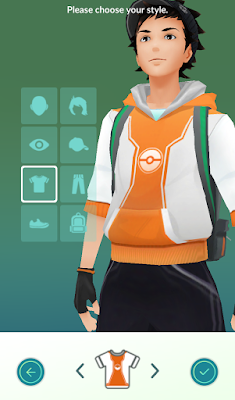



















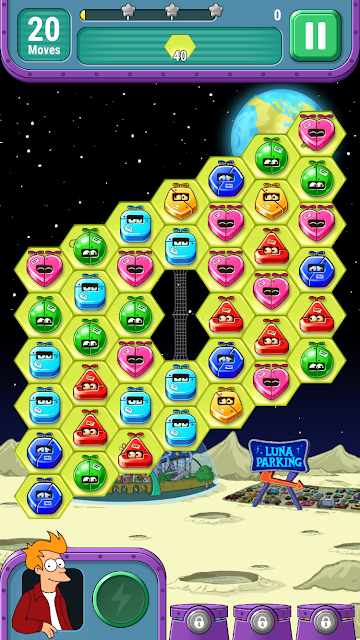





![12 Best Apps For Apple Watch: Essential Apps To Install [Part 1]](https://blogger.googleusercontent.com/img/b/R29vZ2xl/AVvXsEjrCVk1bWpxz38tGFpPMBnMP7KMIgqtsb7Ed6f7KYwyDJOI1c7O35mJ4VV4T1YYlJr5LoYpzxqulbA1SoBTSQ8vIUb4dUBPmkccEgK_6STk-Kzr7qw33ANNDrPeX7K1FqXse8ZiXf949gbg/s72-c/Twitter+Apple+Watch.jpeg)







Follow Us
Were this world an endless plain, and by sailing eastward we could for ever reach new distances