 |
| Google Music App Icon |
In today's age, music is now all about streaming rather than buying. But some people still like to 'own' music and maybe already have an extensive library. But even when you have a hard-driver full of music, you still probably want them: 1 - backed up somewhere safe and 2 - able to access from all your smart-devices, including your iPhone, iPad, and Computer. But storing what may be gigs of data on these devices is just not practical and then you also might run into syncing issues.
It'd be simpler to have a copy / backup of all your music stored in a cloud somewhere - where you can pull down the files when you want them - from whatever device you are currently using. Apple does have iTunes Match. This service will match your iTunes library with songs on Apple's music collection and upload the songs that it doesn't match. This is a yearly paid service. This, with Apple's new music streaming service is pretty sweet. But, for this blog post - we are looking for a free service and don't care about streaming new music - we want to create a online library of our own collection. So since we are looking for a free option, this also rules out cloud services like Dropbox and Copy. But there is one service that will actually do exactly want we want - and for free.
Google Music.
Google Music offers streaming of their catalog of music, like Apple Music or Spotify, etc... Google Music's price for their streaming, standard "All Access" plan, is US$9.99 per month. Google has a catalog of 30 million songs available, is available in 58 counties, and even has a 30-day-free-trial to test it out and see if it's right for you. Again, this option is also pretty sweet. You don't have to buy new music, although you can, you can just stream whatever you want from their catalog of music.
Now to the free part. Google Music also offers a free plan that maybe you didn't know about. This free plan gives users the ability to store and listen to - up to 50,000 song - of the users own music collection. That's right, you can store 50,000 songs in Google's cloud. That's, I think, more than enough for most people. Even if you have entire albums, that's still 2,777 albums with 18 tracks each.
After installing the Google Music app or Chrome extension, you'll set the folder (location) where your songs are kept and Google will scan through your music, much like iTunes Match, matching songs with Google's own catalog and uploading the songs it doesn't already have or can't identify. This part does take awhile, also depending on the size of your music library and internet speed. You can also then login on the web and edit any missing details on tracks or upload missing album art. Google's suggest features help make this a lot easier too.
The Google Music app is also pretty cool. You can play your music on shuffle, or sort by playlists, artists, albums, songs, genres, or just search. You are also not limited to just playing songs on shuffle on mobile or anything like that. You can play what you want, when you want. Playing music displays the album art work. You can quickly flip through songs by swiping across the screen. There's a lot of great features. You can also download your uploaded songs back to your computer. This can be a handy backup feature. However, a song can only ever be downloaded two times on a computer that is not running the Google Music app with your original collection. So this is not a music storage replacement app. You still need your original collection stored on a computer or hard-drive. But in the situation that you do say, lose it all, I suppose you can re-download the music from Google, provided it's still within the limit.
Google Music is very fair, I think, with its plans. US$9.99 for streaming anything in its music catalog and / or 50,000 songs uploaded from the users own collection for free. Check out more details about Google Music and plans on their website.








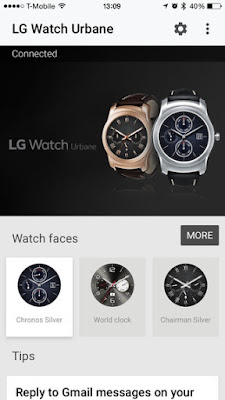









![12 Best Apps For Apple Watch: Essential Apps To Install [Part 1]](https://blogger.googleusercontent.com/img/b/R29vZ2xl/AVvXsEjrCVk1bWpxz38tGFpPMBnMP7KMIgqtsb7Ed6f7KYwyDJOI1c7O35mJ4VV4T1YYlJr5LoYpzxqulbA1SoBTSQ8vIUb4dUBPmkccEgK_6STk-Kzr7qw33ANNDrPeX7K1FqXse8ZiXf949gbg/s72-c/Twitter+Apple+Watch.jpeg)







Follow Us
Were this world an endless plain, and by sailing eastward we could for ever reach new distances