A recent bug with iTunes 12.2 is iCloud purchases like Music, TV shows, Movies, etc, are not showing for some people. Even logging out and back into your iTunes account doesn't seem to fix the issue.
In older versions of iTunes there used to be a setting that said, 'Show iTunes In The Cloud Purchases', and checking this on used to fix the problem when purchases didn't show. This option however, is now removed from iTunes in version 12.2.
Even with the latest version of iTunes, Apple haven't yet seemed to fix this bug, but there is a work around!
Go to the TV Shows tab (or the Movies tab), then click "View" on the Menu Bar. Look for the two options, "All TV Shows" and "Only TV Shows Available Offline". Check "Only TV Shows Available Offline", wait a few seconds, then check the option back to "All TV Shows". Your iCloud purchases should then appear.
I must give all credit for this tip to the users on the Apple Support Communities. This tip worked for me and was too important not to share for everyone who may have experienced this bug.








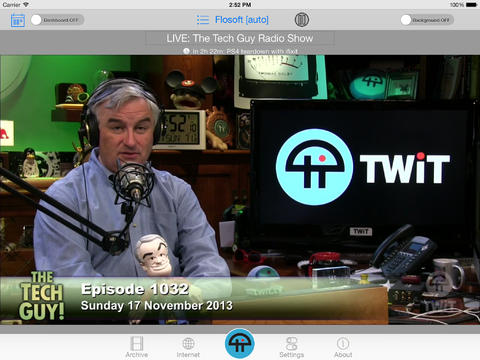





![12 Best Apps For Apple Watch: Essential Apps To Install [Part 1]](https://blogger.googleusercontent.com/img/b/R29vZ2xl/AVvXsEjrCVk1bWpxz38tGFpPMBnMP7KMIgqtsb7Ed6f7KYwyDJOI1c7O35mJ4VV4T1YYlJr5LoYpzxqulbA1SoBTSQ8vIUb4dUBPmkccEgK_6STk-Kzr7qw33ANNDrPeX7K1FqXse8ZiXf949gbg/s72-c/Twitter+Apple+Watch.jpeg)




![How To Solve [App Name] Can't Be Opened Because It Is From An Unidentified Developer - OS X Tip](https://blogger.googleusercontent.com/img/b/R29vZ2xl/AVvXsEjYwezKsIPp2oVF437dH4Y_dZY3ia2LES17_RjPmJcZsvzhfmLFBxPzm_eiNNlesx1av04slaD9hj-E7VzuS3B4uqX0WG2sFwjky2sm-u6ZiXG3Hl5PdvSZlu1g5yFKmY92gp5oEvzQ9e0E/s72-c/Mac+App+Store.png)

0 comments: